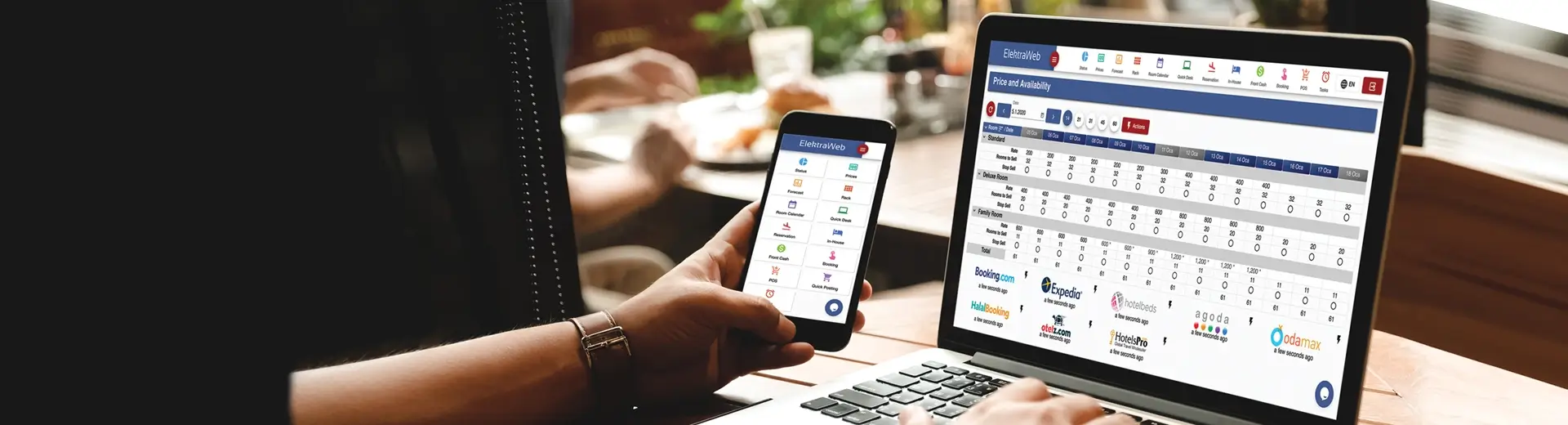
[vc_row][vc_column][vc_raw_html]JTA5JTA5JTNDZGl2JTIwY2xhc3MlM0QlMjJtYW51YWxtZW51JTIyJTNFJTBBJTIwJTIwJTIwJTIwJTIwJTIwJTNDcCUyMGNsYXNzJTNEJTIyYzAlMjBjNSUyMiUzRSUzQ3NwYW4lMjBjbGFzcyUzRCUyMmMxMCUyMGM4JTIyJTNFJTNDJTJGc3BhbiUzRSUzQyUyRnAlM0UlMEElMjAlMjAlMjAlMjAlMjAlMjAlM0NwJTIwY2xhc3MlM0QlMjJjMCUyMGM1JTIyJTNFJTNDc3BhbiUyMGNsYXNzJTNEJTIyYzglMjBjMTAlMjIlM0UlM0MlMkZzcGFuJTNFJTNDJTJGcCUzRSUwQSUyMCUyMCUyMCUyMCUyMCUyMCUzQ3AlMjBjbGFzcyUzRCUyMmMxOSUyMHRpdGxlJTIyJTIwaWQlM0QlMjJoLmNxbmI4enB5cWZ1bCUyMiUzRSUzQ3NwYW4lMjBjbGFzcyUzRCUyMmM4JTIyJTNFSG93JTIwdG8lMjBNYWtlJTIwQ2hhbm5lbCUyMENvbm5lY3Rpb25zJTIwaW4lMjBFbGVrdHJhV0VCJTNGJTNDJTJGc3BhbiUzRSUzQyUyRnAlM0UlMEElMjAlMjAlMjAlMjAlMjAlMjAlM0NwJTIwY2xhc3MlM0QlMjJjMCUyMGM1JTIyJTNFJTNDc3BhbiUyMGNsYXNzJTNEJTIyYzElMjIlM0UlM0MlMkZzcGFuJTNFJTNDJTJGcCUzRSUwQSUyMCUyMCUyMCUyMCUyMCUyMCUzQ3AlMjBjbGFzcyUzRCUyMmMyNiUyMiUzRSUzQ3NwYW4lMjBjbGFzcyUzRCUyMmM4JTIyJTNFJTNDYSUyMGNsYXNzJTNEJTIyYzIlMjIlMjBocmVmJTNEJTIyJTIzaC56YmloZmNxNW42eW0lMjIlM0UxLiUyMFNlbGVjdCUyMEVsZWt0cmFXRUIlMjBvbiUyMHRoZSUyMHJlbGV2YW50JTIwY2hhbm5lbC4lM0MlMkZhJTNFJTNDJTJGc3BhbiUzRSUzQ3NwYW4lMjBjbGFzcyUzRCUyMmM4JTIyJTNFJTI2bmJzcCUzQiUyNm5ic3AlM0IlMjZuYnNwJTNCJTI2bmJzcCUzQiUyNm5ic3AlM0IlMjZuYnNwJTNCJTI2bmJzcCUzQiUyNm5ic3AlM0IlM0MlMkZzcGFuJTNFJTNDc3BhbiUyMGNsYXNzJTNEJTIyYzglMjIlM0UlM0NhJTIwY2xhc3MlM0QlMjJjMiUyMiUyMGhyZWYlM0QlMjIlMjNoLnpiaWhmY3E1bjZ5bSUyMiUzRTElM0MlMkZhJTNFJTNDJTJGc3BhbiUzRSUzQyUyRnAlM0UlMEElMjAlMjAlMjAlMjAlMjAlMjAlM0NwJTIwY2xhc3MlM0QlMjJjMTQlMjIlM0UlM0NzcGFuJTIwY2xhc3MlM0QlMjJjOCUyMiUzRSUzQ2ElMjBjbGFzcyUzRCUyMmMyJTIyJTIwaHJlZiUzRCUyMiUyM2guaW4yYTlpdXRibDNuJTIyJTNFMi4lMjBEZWZpbmUlMjB0aGUlMjBuZXclMjBjaGFubmVsJTIwaW4lMjBFbGVrdHJhV0VCLiUzQyUyRmElM0UlM0MlMkZzcGFuJTNFJTNDc3BhbiUyMGNsYXNzJTNEJTIyYzglMjIlM0UlMjZuYnNwJTNCJTI2bmJzcCUzQiUyNm5ic3AlM0IlMjZuYnNwJTNCJTI2bmJzcCUzQiUyNm5ic3AlM0IlMjZuYnNwJTNCJTI2bmJzcCUzQiUzQyUyRnNwYW4lM0UlM0NzcGFuJTIwY2xhc3MlM0QlMjJjOCUyMiUzRSUzQ2ElMjBjbGFzcyUzRCUyMmMyJTIyJTIwaHJlZiUzRCUyMiUyM2guaW4yYTlpdXRibDNuJTIyJTNFMSUzQyUyRmElM0UlM0MlMkZzcGFuJTNFJTNDJTJGcCUzRSUwQSUyMCUyMCUyMCUyMCUyMCUyMCUzQ3AlMjBjbGFzcyUzRCUyMmMyNSUyMiUzRSUzQ3NwYW4lM0UlM0NhJTIwY2xhc3MlM0QlMjJjMiUyMiUyMGhyZWYlM0QlMjIlMjNoLmdxdTNiaGplbnV3ZiUyMiUzRWEuJTNDJTJGYSUzRSUzQyUyRnNwYW4lM0UlM0NzcGFuJTNFTWFpbiUyMFNldHRpbmdzJTI2bmJzcCUzQiUyNm5ic3AlM0IlMjZuYnNwJTNCJTI2bmJzcCUzQiUyNm5ic3AlM0IlMjZuYnNwJTNCJTI2bmJzcCUzQiUyNm5ic3AlM0IlM0MlMkZzcGFuJTNFJTNDc3BhbiUzRSUzQ2ElMjBjbGFzcyUzRCUyMmMyJTIyJTIwaHJlZiUzRCUyMiUyM2guZ3F1M2JoamVudXdmJTIyJTNFMSUzQyUyRmElM0UlM0MlMkZzcGFuJTNFJTNDJTJGcCUzRSUwQSUyMCUyMCUyMCUyMCUyMCUyMCUzQ3AlMjBjbGFzcyUzRCUyMmMyNSUyMiUzRSUzQ3NwYW4lM0UlM0NhJTIwY2xhc3MlM0QlMjJjMiUyMiUyMGhyZWYlM0QlMjIlMjNoLjk0ZWh5c3lueXcyYyUyMiUzRWIuJTNDJTJGYSUzRSUzQyUyRnNwYW4lM0UlM0NzcGFuJTNFUm9vbSUyMHR5cGUlMjBtYXBwaW5ncyUyNm5ic3AlM0IlMjZuYnNwJTNCJTI2bmJzcCUzQiUyNm5ic3AlM0IlMjZuYnNwJTNCJTI2bmJzcCUzQiUyNm5ic3AlM0IlMjZuYnNwJTNCJTNDJTJGc3BhbiUzRSUzQ3NwYW4lM0UlM0NhJTIwY2xhc3MlM0QlMjJjMiUyMiUyMGhyZWYlM0QlMjIlMjNoLjk0ZWh5c3lueXcyYyUyMiUzRTIlM0MlMkZhJTNFJTNDJTJGc3BhbiUzRSUzQyUyRnAlM0UlMEElMjAlMjAlMjAlMjAlMjAlMjAlM0NwJTIwY2xhc3MlM0QlMjJjMjUlMjIlM0UlM0NzcGFuJTNFJTNDYSUyMGNsYXNzJTNEJTIyYzIlMjIlMjBocmVmJTNEJTIyJTIzaC44bm5vMWJubGFjajclMjIlM0VjLiUzQyUyRmElM0UlM0MlMkZzcGFuJTNFJTNDc3BhbiUzRVJhdGUlMjB0eXBlJTIwbWFwcGluZ3MlMjZuYnNwJTNCJTI2bmJzcCUzQiUyNm5ic3AlM0IlMjZuYnNwJTNCJTI2bmJzcCUzQiUyNm5ic3AlM0IlMjZuYnNwJTNCJTI2bmJzcCUzQiUzQyUyRnNwYW4lM0UlM0NzcGFuJTNFJTNDYSUyMGNsYXNzJTNEJTIyYzIlMjIlMjBocmVmJTNEJTIyJTIzaC44bm5vMWJubGFjajclMjIlM0UzJTNDJTJGYSUzRSUzQyUyRnNwYW4lM0UlM0MlMkZwJTNFJTBBJTIwJTIwJTIwJTIwJTIwJTIwJTNDcCUyMGNsYXNzJTNEJTIyYzExJTIyJTNFJTNDc3BhbiUyMGNsYXNzJTNEJTIyYzglMjIlM0UlM0NhJTIwY2xhc3MlM0QlMjJjMiUyMiUyMGhyZWYlM0QlMjIlMjNoLnE5cTIwdTh2eDVudyUyMiUzRTMuVGVzdCUyMHRoZSUyMGNvbm5lY3Rpb24uJTNDJTJGYSUzRSUzQyUyRnNwYW4lM0UlM0NzcGFuJTIwY2xhc3MlM0QlMjJjOCUyMiUzRSUyNm5ic3AlM0IlMjZuYnNwJTNCJTI2bmJzcCUzQiUyNm5ic3AlM0IlMjZuYnNwJTNCJTI2bmJzcCUzQiUyNm5ic3AlM0IlMjZuYnNwJTNCJTNDJTJGc3BhbiUzRSUzQ3NwYW4lMjBjbGFzcyUzRCUyMmM4JTIyJTNFJTNDYSUyMGNsYXNzJTNEJTIyYzIlMjIlMjBocmVmJTNEJTIyJTIzaC5xOXEyMHU4dng1bnclMjIlM0UzJTNDJTJGYSUzRSUzQyUyRnNwYW4lM0UlM0MlMkZwJTNFJTBBJTIwJTIwJTIwJTIwJTIwJTIwJTNDcCUyMGNsYXNzJTNEJTIyYzUlMjBjMTElMjIlM0UlM0NzcGFuJTIwY2xhc3MlM0QlMjJjMSUyMiUzRSUzQyUyRnNwYW4lM0UlM0MlMkZwJTNFJTBBJTA5JTIwJTIwJTNDJTJGZGl2JTNFJTBBJTIwJTIwJTIwJTIwJTIwJTIwJTNDcCUyMGNsYXNzJTNEJTIyYzAlMjIlM0UlM0NzcGFuJTIwc3R5bGUlM0QlMjJvdmVyZmxvdyUzQSUyMGhpZGRlbiUzQiUyMGRpc3BsYXklM0ElMjBpbmxpbmUtYmxvY2slM0IlMjBtYXJnaW4lM0ElMjAwLjAwcHglMjAwLjAwcHglM0IlMjBib3JkZXIlM0ElMjAwLjAwcHglMjBzb2xpZCUyMCUyMzAwMDAwMCUzQiUyMHRyYW5zZm9ybSUzQSUyMHJvdGF0ZSUyODAuMDByYWQlMjklMjB0cmFuc2xhdGVaJTI4MHB4JTI5JTNCJTIwLXdlYmtpdC10cmFuc2Zvcm0lM0ElMjByb3RhdGUlMjgwLjAwcmFkJTI5JTIwdHJhbnNsYXRlWiUyODBweCUyOSUzQiUyMHdpZHRoJTNBJTIwNjAxLjcwcHglM0IlMjBoZWlnaHQlM0ElMjAzNjIuNjdweCUzQiUyMiUzRSUzQ2ltZyUyMGFsdCUzRCUyMiUyMiUyMHNyYyUzRCUyMmh0dHBzJTNBJTJGJTJGd3d3LmVsZWt0cmF3ZWIuY29tJTJGaW1hZ2VzY2hhbm5lbHNlbiUyRmltYWdlMy5wbmclMjIlMjBzdHlsZSUzRCUyMndpZHRoJTNBJTIwNjAxLjcwcHglM0IlMjBoZWlnaHQlM0ElMjAzNjIuNjdweCUzQiUyMG1hcmdpbi1sZWZ0JTNBJTIwMC4wMHB4JTNCJTIwbWFyZ2luLXRvcCUzQSUyMDAuMDBweCUzQiUyMHRyYW5zZm9ybSUzQSUyMHJvdGF0ZSUyODAuMDByYWQlMjklMjB0cmFuc2xhdGVaJTI4MHB4JTI5JTNCJTIwLXdlYmtpdC10cmFuc2Zvcm0lM0ElMjByb3RhdGUlMjgwLjAwcmFkJTI5JTIwdHJhbnNsYXRlWiUyODBweCUyOSUzQiUyMiUyMHRpdGxlJTNEJTIyJTIyJTNFJTNDJTJGc3BhbiUzRSUzQyUyRnAlM0UlMEElMjAlMjAlMjAlMjAlMjAlMjAlM0NwJTIwY2xhc3MlM0QlMjJjMCUyMGM1JTIyJTNFJTNDc3BhbiUyMGNsYXNzJTNEJTIyYzElMjIlM0UlM0MlMkZzcGFuJTNFJTNDJTJGcCUzRSUwQSUyMCUyMCUyMCUyMCUyMCUyMCUzQ2hyJTIwc3R5bGUlM0QlMjJwYWdlLWJyZWFrLWJlZm9yZSUzQWFsd2F5cyUzQmRpc3BsYXklM0Fub25lJTNCJTIyJTNFJTBBJTIwJTIwJTIwJTIwJTIwJTIwJTNDaDElMjBjbGFzcyUzRCUyMmMxMiUyMGMxNSUyMiUyMGlkJTNEJTIyaC56YmloZmNxNW42eW0lMjIlM0UlM0NzcGFuJTIwY2xhc3MlM0QlMjJjNyUyMiUzRSUzQyUyRnNwYW4lM0UlM0MlMkZoMSUzRSUwQSUyMCUyMCUyMCUyMCUyMCUyMCUzQ2gxJTIwY2xhc3MlM0QlMjJjMTIlMjIlMjBpZCUzRCUyMmgudHJyYWc0cnF2MDhnJTIyJTNFJTNDc3BhbiUyMGNsYXNzJTNEJTIyYzglMjIlM0UxLiUzQyUyRnNwYW4lM0UlM0NzcGFuJTIwY2xhc3MlM0QlMjJjOCUyMGMyMCUyMiUzRSUzQ2ElMjBjbGFzcyUzRCUyMmMyJTIyJTIwaHJlZiUzRCUyMiUyM2guemJpaGZjcTVuNnltJTIyJTNFU2VsZWN0JTIwRWxla3RyYVdFQiUyMG9uJTIwdGhlJTIwcmVsZXZhbnQlMjBjaGFubmVsJTNDJTJGYSUzRSUzQyUyRnNwYW4lM0UlM0NzcGFuJTIwY2xhc3MlM0QlMjJjMjElMjBjMTclMjBjOCUyMiUzRS4lMjAlM0MlMkZzcGFuJTNFJTNDJTJGaDElM0UlMEElMjAlMjAlMjAlMjAlMjAlMjAlM0NvbCUyMGNsYXNzJTNEJTIyYzI4JTIwbHN0LWtpeF9tNnV3aHBzZ2RkZi0xJTIwc3RhcnQlMjIlMjBzdGFydCUzRCUyMjElMjIlM0UlMEElMjAlMjAlMjAlMjAlMjAlMjAlMjAlMjAlMjAlM0NsaSUyMGNsYXNzJTNEJTIyYzAlMjBjMjMlMjBsaS1idWxsZXQtMCUyMiUzRSUzQ3NwYW4lM0VFbGVrdHJhV2ViJTIwaXMlMjBzZWxlY3RlZCUyMGFzJTIwdGhlJTIwQ2hhbm5lbCUyME1hbmFnZXIlMjBieSUyMGVudGVyaW5nJTIwdGhlJTIwZXh0cmFuZXQlMjBvZiUyMHRoZSUyMHJlbGV2YW50JTIwY2hhbm5lbC4lMjAlMjhCb29raW5nLmNvbSUyQyUyMEV4cGVkaWEuY29tJTJDJTIwT3RlbHouY29tJTJDJTIwT2RhbWF4LmNvbS4uLiUyOSUzQyUyRnNwYW4lM0UlM0MlMkZsaSUzRSUwQSUyMCUyMCUyMCUyMCUyMCUyMCUyMCUyMCUyMCUzQ2xpJTIwY2xhc3MlM0QlMjJjMCUyMGMyMyUyMGxpLWJ1bGxldC0wJTIyJTNFJTNDc3BhbiUyMGNsYXNzJTNEJTIyYzElMjIlM0VJZiUyMHRoZXJlJTIwaXMlMjBubyUyMGNoYW5uZWwlMjBtYW5hZ2VyJTIwc2VsZWN0aW9uJTIwcGxhY2UlMjBpbiUyMHRoZSUyMGV4dHJhbmV0JTIwb2YlMjB0aGUlMjBvbmxpbmUlMjBjaGFubmVsJTJDJTIwY29udGFjdCUyMHlvdXIlMjByZXByZXNlbnRhdGl2ZSUyMGluJTIwdGhpcyUyMGNvbXBhbnklMjBhbmQlMjBpbmZvcm0lMjB0aGVtJTIwdGhhdCUyMHlvdSUyMHdpbGwlMjB1c2UlMjBFbGVrdHJhV0VCJTIwY2hhbm5lbCUyMG1hbmFnZXIuJTIwJTI4SG90ZWxiZWRzLmNvbSUyQyUyMFRhdGlsLmNvbSUyQyUyMEdlemlub21pLmNvbSUyQyUyMEFnb2RhLmNvbSUyQyUyMEN0cmlwLmNvbSUyMC4uLiUyOSUzQyUyRnNwYW4lM0UlM0MlMkZsaSUzRSUwQSUyMCUyMCUyMCUyMCUyMCUyMCUyMCUyMCUyMCUzQ2xpJTIwY2xhc3MlM0QlMjJjMCUyMGMyMyUyMGxpLWJ1bGxldC0wJTIyJTNFJTNDc3BhbiUzRUFmdGVyJTIwbWFraW5nJTIwdGhpcyUyMHNlbGVjdGlvbiUyQyUyMHBsZWFzZSUyMGluZm9ybSUyMHRoYXQlMjB5b3UlMjBoYXZlJTIwbWFkZSUyMHRoZSUyMHNlbGVjdGlvbiUyMGZyb20lMjB0aGUlMjBjb250YWN0JTIwdXMlMjBmaWVsZC4lM0MlMkZzcGFuJTNFJTNDJTJGbGklM0UlMEElMjAlMjAlMjAlMjAlMjAlMjAlM0MlMkZvbCUzRSUwQSUyMCUyMCUyMCUyMCUyMCUyMCUzQ2gxJTIwY2xhc3MlM0QlMjJjMTIlMjIlMjBpZCUzRCUyMmguaW4yYTlpdXRibDNuJTIyJTNFJTNDc3BhbiUyMGNsYXNzJTNEJTIyYzglMjIlM0UyLiUzQyUyRnNwYW4lM0UlM0NzcGFuJTIwY2xhc3MlM0QlMjJjOCUyMGMxNyUyMiUzRSUyNm5ic3AlM0IlM0MlMkZzcGFuJTNFJTNDc3BhbiUyMGNsYXNzJTNEJTIyYzglMjBjMjAlMjIlM0UlM0NhJTIwY2xhc3MlM0QlMjJjMiUyMiUyMGhyZWYlM0QlMjIlMjNoLmluMmE5aXV0YmwzbiUyMiUzRURlZmluZSUyMHRoZSUyMG5ldyUyMGNoYW5uZWwlMjBpbiUyMEVsZWt0cmFXRUIlM0MlMkZhJTNFJTNDJTJGc3BhbiUzRSUzQ3NwYW4lMjBjbGFzcyUzRCUyMmMxNyUyMGM4JTIwYzIxJTIyJTNFLiUzQyUyRnNwYW4lM0UlM0MlMkZoMSUzRSUwQSUyMCUyMCUyMCUyMCUyMCUyMCUzQ3AlMjBjbGFzcyUzRCUyMmMwJTIyJTNFJTNDc3BhbiUzRVlvdSUyMGNhbiUyMGFkanVzdCUyMHRoZSUyMHNldHRpbmdzJTIwYnklMjBzZWxlY3RpbmclMjBDaGFubmVsJTIwTWFuYWdlbWVudCUyMGZyb20lMjB0aGUlMjBFbGVrdHJhV0VCJTIwc2V0dXAlMjBtZW51JTIwb3IlMjBieSUyMHByZXNzaW5nJTIwdGhlJTIwQ2hhbm5lbHMlMjBidXR0b24lMjBmcm9tJTIwdGhlJTIwUHJpY2VzJTIwU2NyZWVuJTIwb24lMjB0aGUlMjBtYWluJTIwc2NyZWVuLiUzQyUyRnNwYW4lM0UlM0NzcGFuJTIwY2xhc3MlM0QlMjJjMSUyMiUzRSUyNm5ic3AlM0IlM0MlMkZzcGFuJTNFJTNDJTJGcCUzRSUwQSUyMCUyMCUyMCUyMCUyMCUyMCUzQ2gyJTIwY2xhc3MlM0QlMjJjNiUyMiUyMGlkJTNEJTIyaC5ncXUzYmhqZW51d2YlMjIlM0UlM0NzcGFuJTIwY2xhc3MlM0QlMjJjNCUyMiUzRSUyNm5ic3AlM0IlMjAlMjZuYnNwJTNCJTIwJTI2bmJzcCUzQiUyMCUyNm5ic3AlM0IlMjAlMjZuYnNwJTNCJTIwJTI2bmJzcCUzQiUyMCUyNm5ic3AlM0IlMjAlMjZuYnNwJTNCJTIwJTI2bmJzcCUzQiUyMCUyNm5ic3AlM0IlMjAlMjZuYnNwJTNCJTIwJTI2bmJzcCUzQiUyMCUyNm5ic3AlM0IlMjAlMjZuYnNwJTNCJTIwJTI2bmJzcCUzQiUyMCUyNm5ic3AlM0IlMjAlMjZuYnNwJTNCJTIwJTI2bmJzcCUzQiUyMCUyNm5ic3AlM0IlMjAlMjZuYnNwJTNCJTIwJTI2bmJzcCUzQiUyMCUyNm5ic3AlM0IlMjAlMjZuYnNwJTNCJTIwJTI2bmJzcCUzQiUyMCUzQyUyRnNwYW4lM0UlM0MlMkZoMiUzRSUwQSUyMCUyMCUyMCUyMCUyMCUyMCUzQ2gyJTIwY2xhc3MlM0QlMjJjNiUyMiUyMGlkJTNEJTIyaC53aTBkcDFtdXd3N28lMjIlM0UlM0NzcGFuJTIwY2xhc3MlM0QlMjJjNCUyMiUzRSUyNm5ic3AlM0IlMjAlMjZuYnNwJTNCJTIwJTI2bmJzcCUzQiUyMCUyNm5ic3AlM0IlMjAlMjZuYnNwJTNCJTIwJTI2bmJzcCUzQiUyMCUyNm5ic3AlM0IlMjAlMjZuYnNwJTNCJTIwJTI2bmJzcCUzQiUyMCUyNm5ic3AlM0IlMjAlMjZuYnNwJTNCJTIwJTI2bmJzcCUzQiUyMCUyNm5ic3AlM0IlMjAlMjZuYnNwJTNCJTIwJTI2bmJzcCUzQiUyMCUyNm5ic3AlM0IlMjAlMjZuYnNwJTNCJTIwJTI2bmJzcCUzQiUyMCUyNm5ic3AlM0IlMjAlMjZuYnNwJTNCJTIwJTI2bmJzcCUzQiUyMCUyNm5ic3AlM0IlMjAlMjZuYnNwJTNCJTIwJTI2bmJzcCUzQiUyMCUyNm5ic3AlM0IlMjAlMjZuYnNwJTNCJTIwJTI2bmJzcCUzQiUyMCUyNm5ic3AlM0IlMjAlMjZuYnNwJTNCJTIwJTI2bmJzcCUzQiUyMCUyNm5ic3AlM0IlMjAlMjZuYnNwJTNCJTIwJTI2bmJzcCUzQiUyMCUyNm5ic3AlM0IlMjAlMjZuYnNwJTNCJTNDJTJGc3BhbiUzRSUzQ3NwYW4lMjBzdHlsZSUzRCUyMm92ZXJmbG93JTNBJTIwaGlkZGVuJTNCJTIwZGlzcGxheSUzQSUyMGlubGluZS1ibG9jayUzQiUyMG1hcmdpbiUzQSUyMDAuMDBweCUyMDAuMDBweCUzQiUyMGJvcmRlciUzQSUyMDAuMDBweCUyMHNvbGlkJTIwJTIzMDAwMDAwJTNCJTIwdHJhbnNmb3JtJTNBJTIwcm90YXRlJTI4MC4wMHJhZCUyOSUyMHRyYW5zbGF0ZVolMjgwcHglMjklM0IlMjAtd2Via2l0LXRyYW5zZm9ybSUzQSUyMHJvdGF0ZSUyODAuMDByYWQlMjklMjB0cmFuc2xhdGVaJTI4MHB4JTI5JTNCJTIwd2lkdGglM0ElMjAyMjMuNDJweCUzQiUyMGhlaWdodCUzQSUyMDQ3Ny44NnB4JTNCJTIyJTNFJTNDaW1nJTIwYWx0JTNEJTIyJTIyJTIwc3JjJTNEJTIyaHR0cHMlM0ElMkYlMkZ3d3cuZWxla3RyYXdlYi5jb20lMkZpbWFnZXNjaGFubmVsc2VuJTJGaW1hZ2U2LnBuZyUyMiUyMHN0eWxlJTNEJTIyd2lkdGglM0ElMjAyMjMuNDJweCUzQiUyMGhlaWdodCUzQSUyMDQ3Ny44NnB4JTNCJTIwbWFyZ2luLWxlZnQlM0ElMjAwLjAwcHglM0IlMjBtYXJnaW4tdG9wJTNBJTIwMC4wMHB4JTNCJTIwdHJhbnNmb3JtJTNBJTIwcm90YXRlJTI4MC4wMHJhZCUyOSUyMHRyYW5zbGF0ZVolMjgwcHglMjklM0IlMjAtd2Via2l0LXRyYW5zZm9ybSUzQSUyMHJvdGF0ZSUyODAuMDByYWQlMjklMjB0cmFuc2xhdGVaJTI4MHB4JTI5JTNCJTIyJTIwdGl0bGUlM0QlMjIlMjIlM0UlM0MlMkZzcGFuJTNFJTNDJTJGaDIlM0UlMEElMjAlMjAlMjAlMjAlMjAlMjAlM0NoMiUyMGNsYXNzJTNEJTIyYzE2JTIyJTIwaWQlM0QlMjJoLnBwZ2t4azdrZm15cyUyMiUzRSUzQ3NwYW4lM0VhLk1haW4lMjBTZXR0aW5ncyUzQyUyRnNwYW4lM0UlM0MlMkZoMiUzRSUwQSUyMCUyMCUyMCUyMCUyMCUyMCUzQ3AlMjBjbGFzcyUzRCUyMmMwJTIyJTNFJTNDc3BhbiUyMGNsYXNzJTNEJTIyYzElMjIlM0UxLVByZXNzJTIwdGhlJTIwQWRkJTIwYnV0dG9uJTIwYW5kJTIwc2VsZWN0JTIwdGhlJTIwQ2hhbm5lbCUyMHRvJTIwYmUlMjBhZGRlZCUyMGZyb20lMjB0aGUlMjBsaXN0LiUzQyUyRnNwYW4lM0UlM0MlMkZwJTNFJTBBJTIwJTIwJTIwJTIwJTIwJTIwJTNDcCUyMGNsYXNzJTNEJTIyYzAlMjBjNSUyMiUzRSUzQ3NwYW4lMjBjbGFzcyUzRCUyMmMxJTIyJTNFJTNDJTJGc3BhbiUzRSUzQyUyRnAlM0UlMEElMjAlMjAlMjAlMjAlMjAlMjAlM0NwJTIwY2xhc3MlM0QlMjJjMCUyMiUzRSUzQ3NwYW4lMjBjbGFzcyUzRCUyMmMxJTIyJTNFMi0lMjBTZWxlY3QlMjB5b3VyJTIwSG90ZWwlMjBJRCUyMGluJTIwdGhlJTIwcmVsZXZhbnQlMjBjaGFubmVsLiUzQyUyRnNwYW4lM0UlM0MlMkZwJTNFJTBBJTIwJTIwJTIwJTIwJTIwJTIwJTNDcCUyMGNsYXNzJTNEJTIyYzAlMjBjNSUyMiUzRSUzQ3NwYW4lMjBjbGFzcyUzRCUyMmMxJTIyJTNFJTNDJTJGc3BhbiUzRSUzQyUyRnAlM0UlMEElMjAlMjAlMjAlMjAlMjAlMjAlM0NwJTIwY2xhc3MlM0QlMjJjMCUyMiUzRSUzQ3NwYW4lMjBjbGFzcyUzRCUyMmMxJTIyJTNFMy00JTIwVXNlciUyMGNvZGUlMjBhbmQlMjBwYXNzd29yZCUyMGFyZSUyMGZpbGxlZCUyMGF1dG9tYXRpY2FsbHklMjBhY2NvcmRpbmclMjB0byUyMHRoZSUyMGNoYW5uZWwlMjB5b3UlMjBjaG9vc2UuRm9yJTIwY2hhbm5lbHMlMjB0aGF0JTIwZG8lMjBub3QlMjBmaWxsJTIwYXV0b21hdGljYWxseSUyQyUyMHlvdSUyMG11c3QlMjByZXF1ZXN0JTIwdGhlJTIwdXNlciUyMGNvZGUlMjBhbmQlMjBwYXNzd29yZCUyMGZyb20lMjB0aGUlMjBDaGFubmVsLiUzQyUyRnNwYW4lM0UlM0MlMkZwJTNFJTBBJTIwJTIwJTIwJTIwJTIwJTIwJTNDcCUyMGNsYXNzJTNEJTIyYzAlMjBjNSUyMiUzRSUzQ3NwYW4lMjBjbGFzcyUzRCUyMmMxJTIyJTNFJTNDJTJGc3BhbiUzRSUzQyUyRnAlM0UlMEElMjAlMjAlMjAlMjAlMjAlMjAlM0NwJTIwY2xhc3MlM0QlMjJjMCUyMiUzRSUzQ3NwYW4lMjBjbGFzcyUzRCUyMmMxJTIyJTNFNS0lMjBBZ2VudCUyMG9uJTIwRWxla3RyYXdlYiUyMHNpZGUlMjBzaG91bGQlMjBiZSUyMHNlbGVjdGVkLiUzQyUyRnNwYW4lM0UlM0MlMkZwJTNFJTBBJTIwJTIwJTIwJTIwJTIwJTIwJTNDcCUyMGNsYXNzJTNEJTIyYzAlMjBjNSUyMiUzRSUzQ3NwYW4lMjBjbGFzcyUzRCUyMmMxJTIyJTNFJTNDJTJGc3BhbiUzRSUzQyUyRnAlM0UlMEElMjAlMjAlMjAlMjAlMjAlMjAlM0NwJTIwY2xhc3MlM0QlMjJjMCUyMiUzRSUzQ3NwYW4lMjBjbGFzcyUzRCUyMmMxJTIyJTNFNi0lMjBTZWxlY3QlMjB0aGUlMjBjaGFubmVsJTIwc2lkZSUyMGN1cnJlbmN5LiUzQyUyRnNwYW4lM0UlM0MlMkZwJTNFJTBBJTIwJTIwJTIwJTIwJTIwJTIwJTNDcCUyMGNsYXNzJTNEJTIyYzAlMjBjNSUyMiUzRSUzQ3NwYW4lMjBjbGFzcyUzRCUyMmMxJTIyJTNFJTNDJTJGc3BhbiUzRSUzQyUyRnAlM0UlMEElMjAlMjAlMjAlMjAlMjAlMjAlM0NwJTIwY2xhc3MlM0QlMjJjMCUyMiUzRSUzQ3NwYW4lMjBjbGFzcyUzRCUyMmMxJTIyJTNFNy1Zb3UlMjBjYW4lMjBzZXQlMjBhJTIwcmF0ZSUyMHRvJTIwaW5jcmVhc2UlMjBvciUyMGRlY3JlYXNlJTIwdGhlJTIwcHJpY2VzJTIweW91JTIwaGF2ZSUyMGVudGVyZWQlMjBvbiUyMHRoZSUyMEVsZWt0cmF3ZWIlMjBzaWRlJTIwdG8lMjB0aGUlMjByZWxldmFudCUyMGNoYW5uZWwuJTNDJTJGc3BhbiUzRSUzQyUyRnAlM0UlMEElMjAlMjAlMjAlMjAlMjAlMjAlM0NwJTIwY2xhc3MlM0QlMjJjMCUyMiUzRSUzQ3NwYW4lMjBjbGFzcyUzRCUyMmMxJTIyJTNFLiUyMCUzQyUyRnNwYW4lM0UlM0MlMkZwJTNFJTBBJTIwJTIwJTIwJTIwJTIwJTIwJTNDcCUyMGNsYXNzJTNEJTIyYzAlMjIlM0UlM0NzcGFuJTIwY2xhc3MlM0QlMjJjMSUyMiUzRTgtVGhlbiUyQyUyMHlvdSUyMGNhbiUyMHJlYWQlMjB0aGUlMjByb29tJTIwb3IlMjBwcmljZSUyMHR5cGVzJTIwZGVmaW5lZCUyMGluJTIwdGhhdCUyMGNoYW5uZWwlMjBieSUyMHByZXNzaW5nJTIwdGhlJTIwTWF0Y2hpbmclMjBBcnJvdyUyMGJ1dHRvbiUyMG5leHQlMjB0byUyMGl0LiUzQyUyRnNwYW4lM0UlM0MlMkZwJTNFJTBBJTIwJTIwJTIwJTIwJTIwJTIwJTNDcCUyMGNsYXNzJTNEJTIyYzAlMjIlM0UlM0NzcGFuJTIwc3R5bGUlM0QlMjJvdmVyZmxvdyUzQSUyMGhpZGRlbiUzQiUyMGRpc3BsYXklM0ElMjBpbmxpbmUtYmxvY2slM0IlMjBtYXJnaW4lM0ElMjAwLjAwcHglMjAwLjAwcHglM0IlMjBib3JkZXIlM0ElMjAwLjAwcHglMjBzb2xpZCUyMCUyMzAwMDAwMCUzQiUyMHRyYW5zZm9ybSUzQSUyMHJvdGF0ZSUyODAuMDByYWQlMjklMjB0cmFuc2xhdGVaJTI4MHB4JTI5JTNCJTIwLXdlYmtpdC10cmFuc2Zvcm0lM0ElMjByb3RhdGUlMjgwLjAwcmFkJTI5JTIwdHJhbnNsYXRlWiUyODBweCUyOSUzQiUyMHdpZHRoJTNBJTIwMjExLjAwcHglM0IlMjBoZWlnaHQlM0ElMjA0MS4wMHB4JTNCJTIyJTNFJTNDaW1nJTIwYWx0JTNEJTIyJTIyJTIwc3JjJTNEJTIyaHR0cHMlM0ElMkYlMkZ3d3cuZWxla3RyYXdlYi5jb20lMkZpbWFnZXNjaGFubmVsc2VuJTJGaW1hZ2U3LnBuZyUyMiUyMHN0eWxlJTNEJTIyd2lkdGglM0ElMjAyMTEuMDBweCUzQiUyMGhlaWdodCUzQSUyMDQxLjAwcHglM0IlMjBtYXJnaW4tbGVmdCUzQSUyMDAuMDBweCUzQiUyMG1hcmdpbi10b3AlM0ElMjAwLjAwcHglM0IlMjB0cmFuc2Zvcm0lM0ElMjByb3RhdGUlMjgwLjAwcmFkJTI5JTIwdHJhbnNsYXRlWiUyODBweCUyOSUzQiUyMC13ZWJraXQtdHJhbnNmb3JtJTNBJTIwcm90YXRlJTI4MC4wMHJhZCUyOSUyMHRyYW5zbGF0ZVolMjgwcHglMjklM0IlMjIlMjB0aXRsZSUzRCUyMiUyMiUzRSUzQyUyRnNwYW4lM0UlM0MlMkZwJTNFJTBBJTIwJTIwJTIwJTIwJTIwJTIwJTNDcCUyMGNsYXNzJTNEJTIyYzAlMjBjNSUyMiUzRSUzQ3NwYW4lMjBjbGFzcyUzRCUyMmMzJTIyJTNFJTNDJTJGc3BhbiUzRSUzQyUyRnAlM0UlMEElMjAlMjAlMjAlMjAlMjAlMjAlM0NoMiUyMGNsYXNzJTNEJTIyYzE2JTIyJTIwaWQlM0QlMjJoLjk0ZWh5c3lueXcyYyUyMiUzRSUzQ3NwYW4lM0UlMjZuYnNwJTNCJTIwJTI2bmJzcCUzQiUyMCUyNm5ic3AlM0IlMjAlM0MlMkZzcGFuJTNFJTNDc3BhbiUzRWIuJTNDJTJGc3BhbiUzRSUzQ3NwYW4lMjBjbGFzcyUzRCUyMmMyMiUyMiUzRVJvb20lMjB0eXBlJTIwbWFwcGluZ3MlM0MlMkZzcGFuJTNFJTNDJTJGaDIlM0UlMEElMjAlMjAlMjAlMjAlMjAlMjAlM0NwJTIwY2xhc3MlM0QlMjJjMTklMjB0aXRsZSUyMiUyMGlkJTNEJTIyaC45YTFlMnhham14cXIlMjIlM0UlM0NzcGFuJTIwc3R5bGUlM0QlMjJvdmVyZmxvdyUzQSUyMGhpZGRlbiUzQiUyMGRpc3BsYXklM0ElMjBpbmxpbmUtYmxvY2slM0IlMjBtYXJnaW4lM0ElMjAwLjAwcHglMjAwLjAwcHglM0IlMjBib3JkZXIlM0ElMjAwLjAwcHglMjBzb2xpZCUyMCUyMzAwMDAwMCUzQiUyMHRyYW5zZm9ybSUzQSUyMHJvdGF0ZSUyODAuMDByYWQlMjklMjB0cmFuc2xhdGVaJTI4MHB4JTI5JTNCJTIwLXdlYmtpdC10cmFuc2Zvcm0lM0ElMjByb3RhdGUlMjgwLjAwcmFkJTI5JTIwdHJhbnNsYXRlWiUyODBweCUyOSUzQiUyMHdpZHRoJTNBJTIwNjAxLjcwcHglM0IlMjBoZWlnaHQlM0ElMjAyMjguMDBweCUzQiUyMiUzRSUzQ2ltZyUyMGFsdCUzRCUyMiUyMiUyMHNyYyUzRCUyMmh0dHBzJTNBJTJGJTJGd3d3LmVsZWt0cmF3ZWIuY29tJTJGaW1hZ2VzY2hhbm5lbHNlbiUyRmltYWdlMi5wbmclMjIlMjBzdHlsZSUzRCUyMndpZHRoJTNBJTIwNjAxLjcwcHglM0IlMjBoZWlnaHQlM0ElMjAyMjguMDBweCUzQiUyMG1hcmdpbi1sZWZ0JTNBJTIwMC4wMHB4JTNCJTIwbWFyZ2luLXRvcCUzQSUyMDAuMDBweCUzQiUyMHRyYW5zZm9ybSUzQSUyMHJvdGF0ZSUyODAuMDByYWQlMjklMjB0cmFuc2xhdGVaJTI4MHB4JTI5JTNCJTIwLXdlYmtpdC10cmFuc2Zvcm0lM0ElMjByb3RhdGUlMjgwLjAwcmFkJTI5JTIwdHJhbnNsYXRlWiUyODBweCUyOSUzQiUyMiUyMHRpdGxlJTNEJTIyJTIyJTNFJTNDJTJGc3BhbiUzRSUzQyUyRnAlM0UlMEElMjAlMjAlMjAlMjAlMjAlMjAlM0NwJTIwY2xhc3MlM0QlMjJjMCUyMiUzRSUzQ3NwYW4lMjBjbGFzcyUzRCUyMmMxJTIyJTNFMS1UaGUlMjBuYW1lJTIwb2YlMjB0aGUlMjBSb29tJTIwdHlwZSUyMG9uJTIwdGhlJTIwcmVsZXZhbnQlMjBjaGFubmVsJTIwc2lkZS4lM0MlMkZzcGFuJTNFJTNDJTJGcCUzRSUwQSUyMCUyMCUyMCUyMCUyMCUyMCUzQ3AlMjBjbGFzcyUzRCUyMmMwJTIyJTNFJTNDc3BhbiUyMGNsYXNzJTNEJTIyYzElMjIlM0UyLUJhc2VkJTIwb24lMjB0aGUlMjBpbmZvcm1hdGlvbiUyMG9uJTIwdGhlJTIwbmFtZSUyMG9mJTIwdGhlJTIwY2hhbm5lbCUyMHJvb20lMjB0eXBlJTJDJTIwc2VsZWN0JTIweW91ciUyMHJvb20lMjB0eXBlJTIwbmFtZSUyMG9uJTIwRWxla3RyYXdlYi4lM0MlMkZzcGFuJTNFJTNDJTJGcCUzRSUwQSUyMCUyMCUyMCUyMCUyMCUyMCUzQ3AlMjBjbGFzcyUzRCUyMmMwJTIyJTNFJTNDc3BhbiUyMGNsYXNzJTNEJTIyYzElMjIlM0UzLURlZmluZSUyMGhvdyUyMG1hbnklMjBwZW9wbGUlMjB0aGUlMjByb29tJTIwdHlwZSUyMHNlbGVjdGVkJTIwaW4lMjBFbGVrdHJhd2ViJTIwd2lsbCUyMGdvJTIwdG8lMjB0aGUlMjBDaGFubmVsJTIwc2lkZS4lMjAlM0MlMkZzcGFuJTNFJTNDJTJGcCUzRSUwQSUyMCUyMCUyMCUyMCUyMCUyMCUzQ3AlMjBjbGFzcyUzRCUyMmMwJTIwYzUlMjIlM0UlM0NzcGFuJTIwY2xhc3MlM0QlMjJjMSUyMiUzRSUzQyUyRnNwYW4lM0UlM0MlMkZwJTNFJTBBJTIwJTIwJTIwJTIwJTIwJTIwJTNDcCUyMGNsYXNzJTNEJTIyYzAlMjIlM0UlM0NzcGFuJTNFJTI2bmJzcCUzQiUyMCUyNm5ic3AlM0IlMjAlMjZuYnNwJTNCJTIwJTI2bmJzcCUzQiUyMCUyNm5ic3AlM0IlM0MlMkZzcGFuJTNFJTNDc3BhbiUzRWMlM0MlMkZzcGFuJTNFJTNDc3BhbiUyMGNsYXNzJTNEJTIyYzklMjIlM0UuJTNDJTJGc3BhbiUzRSUzQ3NwYW4lMjBjbGFzcyUzRCUyMmMzJTIyJTNFUmF0ZSUyMHR5cGUlMjBtYXBwaW5ncyUzQyUyRnNwYW4lM0UlM0MlMkZwJTNFJTBBJTIwJTIwJTIwJTIwJTIwJTIwJTNDcCUyMGNsYXNzJTNEJTIyYzAlMjBjNSUyMiUzRSUzQ3NwYW4lMjBjbGFzcyUzRCUyMmMzJTIyJTNFJTNDJTJGc3BhbiUzRSUzQyUyRnAlM0UlMEElMjAlMjAlMjAlMjAlMjAlMjAlM0NwJTIwY2xhc3MlM0QlMjJjMCUyMiUzRSUzQ3NwYW4lMjBzdHlsZSUzRCUyMm92ZXJmbG93JTNBJTIwaGlkZGVuJTNCJTIwZGlzcGxheSUzQSUyMGlubGluZS1ibG9jayUzQiUyMG1hcmdpbiUzQSUyMDAuMDBweCUyMDAuMDBweCUzQiUyMGJvcmRlciUzQSUyMDAuMDBweCUyMHNvbGlkJTIwJTIzMDAwMDAwJTNCJTIwdHJhbnNmb3JtJTNBJTIwcm90YXRlJTI4MC4wMHJhZCUyOSUyMHRyYW5zbGF0ZVolMjgwcHglMjklM0IlMjAtd2Via2l0LXRyYW5zZm9ybSUzQSUyMHJvdGF0ZSUyODAuMDByYWQlMjklMjB0cmFuc2xhdGVaJTI4MHB4JTI5JTNCJTIwd2lkdGglM0ElMjA2MDEuNzBweCUzQiUyMGhlaWdodCUzQSUyMDIzMi4wMHB4JTNCJTIyJTNFJTNDaW1nJTIwYWx0JTNEJTIyJTIyJTIwc3JjJTNEJTIyaHR0cHMlM0ElMkYlMkZ3d3cuZWxla3RyYXdlYi5jb20lMkZpbWFnZXNjaGFubmVsc2VuJTJGaW1hZ2U0LnBuZyUyMiUyMHN0eWxlJTNEJTIyd2lkdGglM0ElMjA2MDEuNzBweCUzQiUyMGhlaWdodCUzQSUyMDIzMi4wMHB4JTNCJTIwbWFyZ2luLWxlZnQlM0ElMjAwLjAwcHglM0IlMjBtYXJnaW4tdG9wJTNBJTIwMC4wMHB4JTNCJTIwdHJhbnNmb3JtJTNBJTIwcm90YXRlJTI4MC4wMHJhZCUyOSUyMHRyYW5zbGF0ZVolMjgwcHglMjklM0IlMjAtd2Via2l0LXRyYW5zZm9ybSUzQSUyMHJvdGF0ZSUyODAuMDByYWQlMjklMjB0cmFuc2xhdGVaJTI4MHB4JTI5JTNCJTIyJTIwdGl0bGUlM0QlMjIlMjIlM0UlM0MlMkZzcGFuJTNFJTNDc3BhbiUzRSUzQ2JyJTNFJTNDJTJGc3BhbiUzRSUzQ3NwYW4lMjBjbGFzcyUzRCUyMmMxJTIyJTNFMS0lMjBJdCUyMGlzJTIwdGhlJTIwbmFtZSUyMG9mJTIwdGhlJTIwcmF0ZSUyMHBsYW4lMjBvbiUyMHRoZSUyMHJlbGV2YW50JTIwY2hhbm5lbCUyMHNpZGUuJTI2cmRxdW8lM0IlMjBXaXRoaW4lMjB0aGlzJTIwaW5mb3JtYXRpb24lMkMlMjB0aGUlMjBjaGFubmVsJTIwc2lkZSUyMHJlbGV2YW50JTIwb2YlMjB0aGUlMjByb29tJTIwdHlwZSUyQyUyMHByaWNlJTIwdHlwZSUyQyUyMGFuZCUyMGJvYXJkJTIwdHlwZSUyMGluZm9ybWF0aW9uJTIwd2UlMjB3aWxsJTIwY2hvb3NlJTIwb24lMjB0aGUlMjBlbGVrdHJhd2ViJTIwc2lkZS4lM0MlMkZzcGFuJTNFJTNDJTJGcCUzRSUwQSUyMCUyMCUyMCUyMCUyMCUyMCUzQ3AlMjBjbGFzcyUzRCUyMmMwJTIyJTNFJTNDc3BhbiUyMGNsYXNzJTNEJTIyYzElMjIlM0UyLUJhc2VkJTIwb24lMjB0aGUlMjBpbmZvcm1hdGlvbiUyMG9uJTIwdGhlJTIwY2hhbm5lbCUyMHJvb20lMjB0eXBlJTIwbmFtZSUyQ3NlbGVjdCUyMHlvdXIlMjByb29tJTIwdHlwZSUyMG5hbWUlMjBvbiUyMEVsZWt0cmF3ZWIuJTNDJTJGc3BhbiUzRSUzQyUyRnAlM0UlMEElMjAlMjAlMjAlMjAlMjAlMjAlM0NwJTIwY2xhc3MlM0QlMjJjMCUyMiUzRSUzQ3NwYW4lMjBjbGFzcyUzRCUyMmMxJTIyJTNFMy1CYXNlZCUyMG9uJTIwdGhlJTIwaW5mb3JtYXRpb24lMjBvbiUyMHRoZSUyMGNoYW5uZWwlMjByYXRlJTIwdHlwZSUyMG5hbWUlMkNzZWxlY3QlMjB5b3VyJTIwcmF0ZSUyMHR5cGUlMjBuYW1lJTIwb24lMjBFbGVrdHJhd2ViJTNDJTJGc3BhbiUzRSUzQyUyRnAlM0UlMEElMjAlMjAlMjAlMjAlMjAlMjAlM0NwJTIwY2xhc3MlM0QlMjJjMCUyMiUzRSUzQ3NwYW4lMjBjbGFzcyUzRCUyMmMxJTIyJTNFNC1CYXNlZCUyMG9uJTIwdGhlJTIwaW5mb3JtYXRpb24lMjBvbiUyMHRoZSUyMGNoYW5uZWwlMjBib2FyZCUyMHR5cGUlMjBuYW1lJTJDc2VsZWN0JTIweW91ciUyMGJvYXJkJTIwdHlwZSUyMG5hbWUlMjBvbiUyMEVsZWt0cmF3ZWIlM0MlMkZzcGFuJTNFJTNDJTJGcCUzRSUwQSUyMCUyMCUyMCUyMCUyMCUyMCUzQ3AlMjBjbGFzcyUzRCUyMmMwJTIwYzUlMjIlM0UlM0NzcGFuJTIwY2xhc3MlM0QlMjJjMSUyMiUzRSUzQyUyRnNwYW4lM0UlM0MlMkZwJTNFJTBBJTIwJTIwJTIwJTIwJTIwJTIwJTNDcCUyMGNsYXNzJTNEJTIyYzAlMjBjNSUyMiUzRSUzQ3NwYW4lMjBjbGFzcyUzRCUyMmMxJTIyJTNFJTNDJTJGc3BhbiUzRSUzQyUyRnAlM0UlMEElMjAlMjAlMjAlMjAlMjAlMjAlM0NwJTIwY2xhc3MlM0QlMjJjMCUyMGM1JTIyJTNFJTNDc3BhbiUyMGNsYXNzJTNEJTIyYzElMjIlM0UlM0MlMkZzcGFuJTNFJTNDJTJGcCUzRSUwQSUyMCUyMCUyMCUyMCUyMCUyMCUzQ2gxJTIwY2xhc3MlM0QlMjJjMTIlMjIlMjBpZCUzRCUyMmgudG1hbWh1c21zbzgzJTIyJTNFJTNDc3BhbiUyMGNsYXNzJTNEJTIyYzglMjIlM0UzLiUzQyUyRnNwYW4lM0UlM0NzcGFuJTIwY2xhc3MlM0QlMjJjOCUyMGMyMCUyMiUzRSUzQ2ElMjBjbGFzcyUzRCUyMmMyJTIyJTIwaHJlZiUzRCUyMiUyM2gucTlxMjB1OHZ4NW53JTIyJTNFVGVzdCUyMHRoZSUyMGNvbm5lY3Rpb24lM0MlMkZhJTNFJTNDJTJGc3BhbiUzRSUzQyUyRmgxJTNFJTBBJTIwJTIwJTIwJTIwJTIwJTIwJTNDcCUyMGNsYXNzJTNEJTIyYzAlMjIlM0UlM0NzcGFuJTIwY2xhc3MlM0QlMjJjMSUyMiUzRTElMjklMjBXaXRoJTIwdGhlJTIwQWN0aW9ucyUyMCUyRiUyMFVwZGF0ZSUyMGNoYW5uZWxzJTIwb3B0aW9uJTJDJTIwdXBkYXRlJTIwdGhlJTIwcmVsZXZhbnQlMjBjaGFubmVscyUyMHRoYXQlMjB3ZSUyMGhhdmUlMjBlbnRlcmVkJTIwaW4lMjBFbGVrdHJhd2ViJTJDJTIwYW5kJTIwYWRkZWQlMjB0aGUlMjByYXRlJTIwYW5kJTIwYXZhaWxhYmlsaXR5JTIwaW5mb3JtYXRpb24uJTNDJTJGc3BhbiUzRSUzQyUyRnAlM0UlMEElMjAlMjAlMjAlMjAlMjAlMjAlM0NwJTIwY2xhc3MlM0QlMjJjMCUyMiUzRSUzQ3NwYW4lMjBzdHlsZSUzRCUyMm92ZXJmbG93JTNBJTIwaGlkZGVuJTNCJTIwZGlzcGxheSUzQSUyMGlubGluZS1ibG9jayUzQiUyMG1hcmdpbiUzQSUyMDAuMDBweCUyMDAuMDBweCUzQiUyMGJvcmRlciUzQSUyMDAuMDBweCUyMHNvbGlkJTIwJTIzMDAwMDAwJTNCJTIwdHJhbnNmb3JtJTNBJTIwcm90YXRlJTI4MC4wMHJhZCUyOSUyMHRyYW5zbGF0ZVolMjgwcHglMjklM0IlMjAtd2Via2l0LXRyYW5zZm9ybSUzQSUyMHJvdGF0ZSUyODAuMDByYWQlMjklMjB0cmFuc2xhdGVaJTI4MHB4JTI5JTNCJTIwd2lkdGglM0ElMjA2MDEuNzBweCUzQiUyMGhlaWdodCUzQSUyMDQwNi42N3B4JTNCJTIyJTNFJTNDaW1nJTIwYWx0JTNEJTIyJTIyJTIwc3JjJTNEJTIyaHR0cHMlM0ElMkYlMkZ3d3cuZWxla3RyYXdlYi5jb20lMkZpbWFnZXNjaGFubmVsc2VuJTJGaW1hZ2UxLnBuZyUyMiUyMHN0eWxlJTNEJTIyd2lkdGglM0ElMjA2MDEuNzBweCUzQiUyMGhlaWdodCUzQSUyMDQwNi42N3B4JTNCJTIwbWFyZ2luLWxlZnQlM0ElMjAwLjAwcHglM0IlMjBtYXJnaW4tdG9wJTNBJTIwMC4wMHB4JTNCJTIwdHJhbnNmb3JtJTNBJTIwcm90YXRlJTI4MC4wMHJhZCUyOSUyMHRyYW5zbGF0ZVolMjgwcHglMjklM0IlMjAtd2Via2l0LXRyYW5zZm9ybSUzQSUyMHJvdGF0ZSUyODAuMDByYWQlMjklMjB0cmFuc2xhdGVaJTI4MHB4JTI5JTNCJTIyJTIwdGl0bGUlM0QlMjIlMjIlM0UlM0MlMkZzcGFuJTNFJTNDJTJGcCUzRSUwQSUyMCUyMCUyMCUyMCUyMCUyMCUzQ3AlMjBjbGFzcyUzRCUyMmMwJTIwYzUlMjIlM0UlM0NzcGFuJTIwY2xhc3MlM0QlMjJjMyUyMiUzRSUzQyUyRnNwYW4lM0UlM0MlMkZwJTNFJTBBJTIwJTIwJTIwJTIwJTIwJTIwJTNDcCUyMGNsYXNzJTNEJTIyYzAlMjIlM0UlM0NzcGFuJTIwY2xhc3MlM0QlMjJjMSUyMiUzRTItJTIwJTI2bmJzcCUzQkl0JTIwaXMlMjBlbm91Z2glMjB0byUyMHNlbGVjdCUyMHRoZSUyMGRhdGUlMjByYW5nZSUyMHlvdSUyMHdhbnQlMjB0byUyMHVwZGF0ZSUyMHRoZSUyMHJhdGVzJTIwYW5kJTIwYXZhaWxhYmlsaXR5JTIwYW5kJTIwY2xpY2slMjB1cGRhdGUuJTNDJTJGc3BhbiUzRSUzQyUyRnAlM0UlMEElMjAlMjAlMjAlMjAlMjAlMjAlM0NwJTIwY2xhc3MlM0QlMjJjMCUyMiUzRSUzQ3NwYW4lMjBzdHlsZSUzRCUyMm92ZXJmbG93JTNBJTIwaGlkZGVuJTNCJTIwZGlzcGxheSUzQSUyMGlubGluZS1ibG9jayUzQiUyMG1hcmdpbiUzQSUyMDAuMDBweCUyMDAuMDBweCUzQiUyMGJvcmRlciUzQSUyMDAuMDBweCUyMHNvbGlkJTIwJTIzMDAwMDAwJTNCJTIwdHJhbnNmb3JtJTNBJTIwcm90YXRlJTI4MC4wMHJhZCUyOSUyMHRyYW5zbGF0ZVolMjgwcHglMjklM0IlMjAtd2Via2l0LXRyYW5zZm9ybSUzQSUyMHJvdGF0ZSUyODAuMDByYWQlMjklMjB0cmFuc2xhdGVaJTI4MHB4JTI5JTNCJTIwd2lkdGglM0ElMjA2MDEuNzBweCUzQiUyMGhlaWdodCUzQSUyMDM3Ni4wMHB4JTNCJTIyJTNFJTNDaW1nJTIwYWx0JTNEJTIyJTIyJTIwc3JjJTNEJTIyaHR0cHMlM0ElMkYlMkZ3d3cuZWxla3RyYXdlYi5jb20lMkZpbWFnZXNjaGFubmVsc2VuJTJGaW1hZ2U1LnBuZyUyMiUyMHN0eWxlJTNEJTIyd2lkdGglM0ElMjA2MDEuNzBweCUzQiUyMGhlaWdodCUzQSUyMDM3Ni4wMHB4JTNCJTIwbWFyZ2luLWxlZnQlM0ElMjAwLjAwcHglM0IlMjBtYXJnaW4tdG9wJTNBJTIwMC4wMHB4JTNCJTIwdHJhbnNmb3JtJTNBJTIwcm90YXRlJTI4MC4wMHJhZCUyOSUyMHRyYW5zbGF0ZVolMjgwcHglMjklM0IlMjAtd2Via2l0LXRyYW5zZm9ybSUzQSUyMHJvdGF0ZSUyODAuMDByYWQlMjklMjB0cmFuc2xhdGVaJTI4MHB4JTI5JTNCJTIyJTIwdGl0bGUlM0QlMjIlMjIlM0UlM0MlMkZzcGFuJTNFJTNDc3BhbiUzRSUwQSUwOSUyMCUyMCUzQ2JyJTNFJTBBJTA5JTIwJTIwMy0lMjBDb21wYXJlJTIweW91ciUyMHJhdGVzJTIwYW5kJTIwYXZhaWxhYmlsaXR5JTIwb24lMjBFbGVrdHJhd2ViJTIwZnJvbSUyMHRoZSUyMGFnZW5jeSUyMGV4dHJhbmV0JTIwMi0zJTIwbWludXRlcyUyMGFmdGVyJTIwbWFraW5nJTIwdGhpcyUyMHVwZGF0ZSUzQyUyRnNwYW4lM0UlM0MlMkZwJTNFJTBBJTIw[/vc_raw_html][/vc_column][/vc_row]
